How to back up files and encrypt them

We accumulate a lot of data throughout our lives, including photos, documents, messages, and more. These are often scattered across countless devices, apps, and accounts.
But what happens if a hard drive fails, a phone is stolen, a service shuts down, or ransomware locks you out? Without a proper backup strategy, everything could vanish in an instant.
This guide will show you how to protect your data through smart, secure backups. You'll learn which files are worth backing up, where to store them, and how to encrypt sensitive information. We’ll also walk through common mistakes to avoid and how to build a reliable, long-term backup routine that fits your needs.
Why backing up your files is essential
Data loss can happen to anyone at any time. Whether due to hardware failure, theft, malware, or simple human error, the risk is ever present. And when it happens, recovering your files can be difficult or even impossible.
Whether you’re an everyday user or a privacy-focused data collector, backing up your files regularly and securely is essential to protect yourself from digital disasters.
What happens when you lose your data?
Losing your data can mean losing precious memories (in the form of photos and videos) or critical work files. The consequences could range from emotional distress and lost productivity to serious security risks if sensitive information falls into the wrong hands.
Who should back up files regularly?
Everyone should make backing up their files a regular habit. Virtually all users will want to protect personal photos, important documents, and communication logs. Professionals who handle sensitive data, client information, or critical workflows need reliable backups even more so as to avoid disruptions.
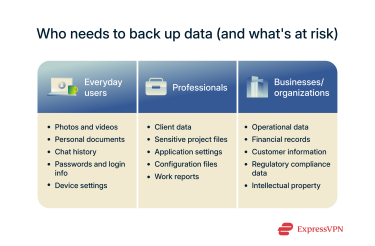
Organizations and businesses face the highest stakes: data loss can halt operations, cause financial damage, and erode customer trust. For this reason, companies should prioritize comprehensive backup strategies, including automated systems and encryption, to ensure business continuity and compliance with privacy regulations.
What types of files should you back up?
While it might sound ideal to back up everything, in practice, this can be inefficient and unnecessary. Plus, full backups of every file and folder can consume massive storage space and slow down the backup process. You could also put yourself at risk of becoming a data hoarder.
That’s why it’s essential to prioritize the files that matter most: the ones that are irreplaceable, time-consuming to recreate, or critical to your personal, professional, or security needs.
To put things in more concrete terms, we’ve come up with a list of the most common and important types of files you should consider backing up.
Personal documents (IDs, resumes, tax files)
These files are often difficult or impossible to replace quickly, and losing scanned IDs, contracts, resumes, or tax records can delay job applications, legal processes, or financial tasks. Since these documents often contain sensitive personal information, it's important to put them in encrypted backups.
Photos and media libraries
Photos and videos can have tremendous emotional value, and once lost, they’re usually gone for good. Accidental deletion, device failure, or syncing errors can wipe entire collections. Regular backups ensure your memories stay safe, even if your phone or laptop doesn’t.
Work files and business reports
Client reports, spreadsheets, slide decks, and other work files often represent hours of effort. Losing them can be professionally damaging, disrupt workflows, and result in huge delays and costly setbacks.
Chat app history and social media exports
Many apps let you export chat logs and profile data, enabling you to preserve conversations, shared files, and timelines that carry emotional or informational value. Without a backup, this information can easily be lost when switching devices, resetting apps, or closing accounts.
Emails and attachments
Your email likely contains a wealth of important information, including personal correspondence, receipts, contracts, account information, and more. If you’re using a cloud-based service, that data could be lost if your account is hacked, suspended, or you lose access.
And if you use a local email client or self-hosted system, your messages and attachments may only exist on your device. In that case, they could be lost forever as a result of hardware failure, theft, or accidental deletion.
Passwords and login credentials
If you lose your saved passwords and recovery methods, regaining access to your accounts could become impossible. That’s why it’s smart to use a secure password manager like ExpressVPN Keys, which stores your credentials safely and makes the backup process easy. But be sure to encrypt your backup and store it in a secure location to prevent unauthorized access.
System settings and config files
Developers and power users often rely on custom system tweaks, app preferences, and configuration files. Recreating these manually is time-consuming and prone to error. Backing up your settings ensures you can quickly restore your environment after a reset, upgrade, or hardware failure.
Application data and presets
Custom settings, templates, and saved preferences in creative or productivity apps (like Adobe Photoshop, Logic Pro, Final Cut, Blender, or Excel) can be frustrating to reconfigure from scratch. Backing them up preserves your personalized workflows and can save you significant time and hassle if restoration becomes necessary.
Audio/video projects
Raw project files and media assets are often large and vulnerable to loss or corruption. A crash or accidental overwrite mid-project can undo hours or even days of work. This is why frequent backups are essential for creators to protect their time and effort.
Bookmarks and saved web content
Bookmarks, reading lists, and saved webpages might seem trivial, but they’re often valuable collections of research, references, and resources that are very difficult to reconstruct.
Most modern browsers offer cloud sync features that automatically back up and sync your bookmarks across devices. However, it’s still wise to periodically export and save a backup copy of your bookmarks manually, just in case syncing fails or data is accidentally deleted.
Where to back up your files
Choosing the right storage location is key to keeping your backups safe and accessible. There are many options, each with its own strengths and use cases.
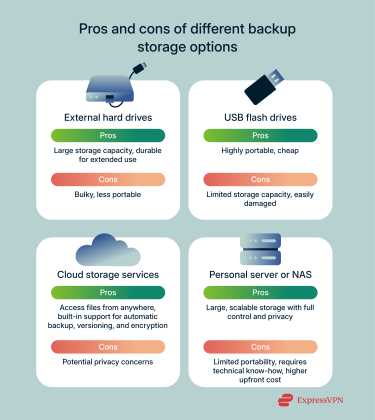
External hard drives
External hard drives offer large storage capacity and durability, making them ideal for full backups, system images, and working directly from the drive for extended periods without worrying about failure. However, they tend to be quite bulky, so they’re less convenient to carry around compared to USB backups. Moreover, it’s still possible for external hard drives to be stolen or irreparably damaged.
USB flash drives
USB flash drives are cheap and portable, which makes them very convenient for quick manual backups or transferring files. But while they’re an excellent choice for handling small amounts of data, they have less storage capacity and durability compared to external hard drives. And given their small size, losing a USB drive is a distinct possibility.
Cloud storage services
Storing your backups on the cloud gives you easy access to your files from anywhere. Some cloud services even offer a decent amount of free storage. Additionally, popular cloud storage options, like OneDrive, Google Drive, and Dropbox, include helpful features such as automatic sync and backup, versioning, and a degree of encryption. The main downside of cloud backups is that you have to trust a third party with your data. If you use a niche cloud storage provider, it’s also possible that the service will shut down before you can export critical data.
Personal server or NAS
Unlike cloud backups, which store your data on third-party servers, network-attached storage (NAS) devices or personal servers keep your files locally, giving you full control and privacy. They’re great for automatic backups and managing large media libraries but require technical skill to set up and come with upfront costs.
File backup methods: Choosing the right strategy
Different backup methods offer different benefits in terms of backup speed, storage space demands, and ease of recovery. It’s a good idea to review the options so you know what’s best for you.
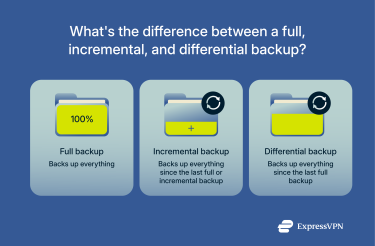
Full backup
A full backup is a complete copy of all selected data. It's the most comprehensive backup method and the simplest to restore from because everything is stored in one place.
However, full backups use the most storage space and take the most time to run, which is why they’re typically done less frequently. This also means that any changes made between full backups are more likely to be lost.
Incremental backup
An incremental backup saves only the data that has changed since the last backup, whether it was a full or incremental backup. This makes it a lot faster to run and more efficient in terms of storage.
The downside of incremental backups is that restoring requires the last full backup plus every incremental backup made since. This makes the process more complex, and if even one part is missing or corrupted, the recovery may be incomplete or outright fail.
Differential backup
A differential backup is similar to an incremental backup in that it only backs up data that has changed. The difference is that, instead of building on the last partial backup, it copies all changes made since the last full backup.
This method strikes a balance between full and incremental backups. Differential backups are faster to run and restore than full backups while using less storage. However, they’re not as fast or space-efficient as incremental backups.
Manual vs. automatic backups
Manual backups give you complete control over when and what to back up. But this brings with it risks of negligence and other kinds of human error. Basically, you might make a mistake during the backup process or forget to back up regularly.
On the other hand, automatic backups run on a set schedule and require little to no user input. This ensures that your files stay protected consistently without extra effort. But you don’t get as much control over the process. Using this method can incur higher ongoing costs, especially for businesses. It also risks complacency; with automatic backups enabled, many users will never test whether the backups are actually working.
How to encrypt your backups for extra security
If your backups contain sensitive information, you may want to encrypt them to prevent unauthorized access. Encryption makes the data in your files unreadable without the proper key or password. There are a few different common methods for securing encrypted backups, each with distinct benefits.
Full-disk encryption (e.g., BitLocker, FileVault)
Full-disk encryption secures all data on your hard drive, including backup files, by locking it behind a strong password or recovery key. Both Windows and macOS include built-in tools for full-disk encryption (BitLocker and FileVault, respectively). Once enabled, full-disk encryption runs transparently in the background without seriously impacting your daily activities.
PGP encryption for sensitive files
Pretty Good Privacy (PGP) encryption is a flexible and efficient encryption option because it lets you encrypt only what you need (e.g., individual files or folders that are especially sensitive). This is distinct from full-disk encryption, which secures everything.
However, PGP requires you to manage encryption keys and handle the whole process manually, which can be complex and time-consuming. Due to these demands placed on the user, this isn’t as seamless or automatic as full-disk encryption.
Encrypted cloud storage
Many cloud storage services encrypt your files by default during upload and while stored on their servers. This adds a layer of protection without requiring extra effort from users. Popular providers like Google Drive, Dropbox, and OneDrive offer built-in encryption for data both in transit and at rest.
However, these services typically control the encryption keys, meaning they can technically access your unencrypted data. This isn’t too likely, but law enforcement could force the company’s hand. Rogue employees and skilled cybercriminals pose at least some risk as well.
For stronger privacy, some users choose providers with end-to-end encryption (which prevents even the provider from ever accessing your files). Others prefer to apply their own encryption before uploading sensitive files.
VeraCrypt and other open-source tools
VeraCrypt is a free, open-source encryption tool that lets you protect your backup files by either encrypting an entire drive or creating a secure container (a password-protected folder) for specific files. It also supports hidden volumes, allowing you to conceal sensitive data within an encrypted container to achieve plausible deniability.
This flexibility makes it a strong choice, whether you're backing up everything on an external hard drive or just a set of sensitive documents. But due to the manual setup required, this isn’t the most beginner-friendly option. For those willing to invest a bit of time learning the ropes, it provides excellent encryption without having to rely on commercial software or cloud providers.
A balanced backup approach: Combine methods for best results
No backup method is perfect. Full backups are easy to restore from but take more time and space. Incremental and differential backups save on storage but are more complex to manage. Likewise, local backups are fast and under your control but vulnerable to theft and hardware failure. Cloud backups, on the other hand, are more resilient but rely on third parties.
That’s why the best approach is to combine multiple methods. For example, you might use an external hard drive for regular full backups and a cloud service for daily incremental backups. You might also choose to store encrypted backups of your most sensitive files in a secure container (using a tool like VeraCrypt) and rely on automatic cloud backups for everything else.
A layered strategy improves both reliability and security, helping you recover your data quickly no matter what goes wrong.
File backup checklist
Backing up your data doesn’t have to be complicated, but it’s easy to make mistakes along the way. Following this checklist will ensure you follow best practices when planning your backup routine.
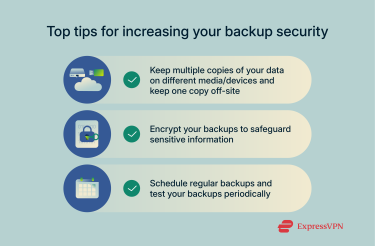
Identify critical files
Decide what needs to be backed up. Prioritize anything that would be difficult or impossible to replace, such as personal documents, work files, photos, and emails.
Select backup medium
Choose one or more storage options: external hard drives, USBs, cloud storage, or an NAS setup. For added protection, store your data on two different devices or media types. It’s best to keep one backup off-site or in the cloud to guard against physical damage or theft.
Encrypt and store safely
Encrypt your backups if they contain sensitive data. Make sure encryption keys and passwords are stored securely.
Schedule regular backups
Set a backup schedule that reflects how often your files change. Daily for active work files, weekly or monthly for less critical data. For consistency and convenience, use automatic backups whenever possible.
Periodically test your backups
Backups aren’t useful if they fail when you need them. Every few months, try restoring a few files or an entire folder to make sure everything works as expected. Testing helps you catch common problems like corrupted files, expired credentials (such as a disconnected cloud account or outdated login tokens), or misconfigurations (like important folders being excluded from the backup).
Common mistakes to avoid
There are a few common pitfalls that many people make when backing up their files. These can undermine the whole effort, so it’s best to familiarize yourself with common mistakes.
Relying on one method
Depending on just one backup method or location puts your data at risk. If that single method fails due to human error, hardware issues, theft, or service outages, you could lose everything.
Forgetting to test backups
Backing up your data is only half the battle. If you never check whether your backups actually work, you might discover too late that files are corrupted, incomplete, or unrecoverable.
Experts recommend testing your backups at least once a year, but the recommended frequency can vary greatly depending on a number of factors, including how critical the data is, industry regulations, and whether or not you’ve made significant changes to your system recently.
Not encrypting sensitive data
If your backups contain personal or confidential information, failing to encrypt them leaves you vulnerable to data theft. Always remember that accounts can be hacked and devices can be lost or stolen.
FAQ: Common questions about backing up your data
How often should I back up my files?
It depends on how often your files change and how critical those changes are. Daily or weekly backups are ideal for frequently updated data, while monthly backups may suffice for static files. Automatic backups can alleviate the hassle of manually backing up data frequently and help ensure consistency.
Can I use multiple backup tools?
Yes, in fact, using multiple backup tools or services is generally safer. For example, combining cloud backups with local storage (like an external drive) helps reduce the risk of losing data due to device failure, theft, or service outages.
Is cloud storage safe?
Cloud storage is generally safe when using reputable providers with strong encryption and security practices. However, it’s wise to add your own encryption for sensitive files and use two-factor authentication (2FA) to protect your account and data.
What’s the best way to protect against ransomware?
The best way to protect against ransomware is to maintain a good backup routine. If your important files are saved in multiple locations and your backups are updated regularly, you won’t be forced to pay a threat actor to restore your data.
What’s the easiest way to back up my files?
The easiest way to back up your files is to copy important files to a separate storage location. Some backup tools or services can also be set to run automatically on a schedule, so you don’t have to do it yourself.
Do I need to back up cloud-stored files?
You should. Cloud services can fail, and accounts can be deleted, suspended, or compromised by threat actors. Keep multiple copies of your data in separate locations so that you’ll retain access to important data in the event that something like that occurs.
What’s the difference between backup and sync?
Backups create separate copies of your data and preserve different versions, allowing you to recover older or deleted files.
Sync, on the other hand, mirrors your data across multiple devices in real time. In other words, if you update or delete a file on one device, the change is instantly reflected everywhere. This is useful for working across multiple devices and keeping files up to date. The big problem is that syncing doesn’t offer any real protection against certain causes of data loss.
Are free backup tools safe to use?
Some free tools are safe, and some aren’t. Before trusting a backup tool or service with your data, check if it comes from a reputable developer, uses strong encryption, and has a clear privacy policy. Free tools may also lack features like versioning, automation, or support, so make sure the tool meets your needs. Some might just be out to steal your data.
How long should I keep my backup files?
You should keep backup files for as long as the data remains valuable to you. For critical documents or projects, it's a good idea to retain multiple versions over time so you can recover from corruption, accidental edits, or deletions.
What is the 3-2-1 backup rule?
The 3-2-1 backup rule is a general recommendation for ensuring your data’s safety. It suggests keeping at least three copies of your data, stored on two different types of media (like an external drive and cloud storage), with one copy kept off-site to protect against theft, fire, or other disasters.
Take the first step to protect yourself online. Try ExpressVPN risk-free.
Get ExpressVPN


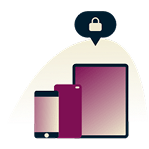
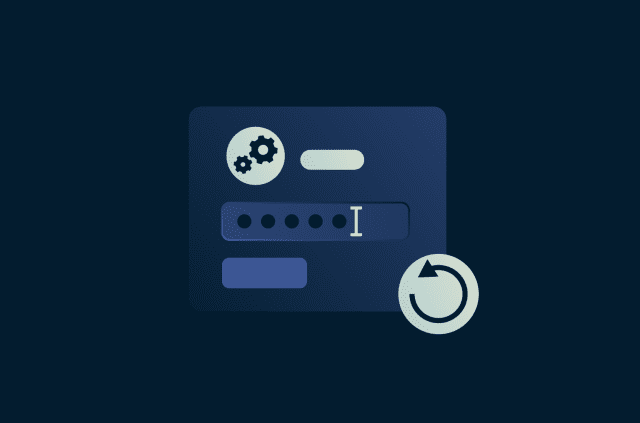
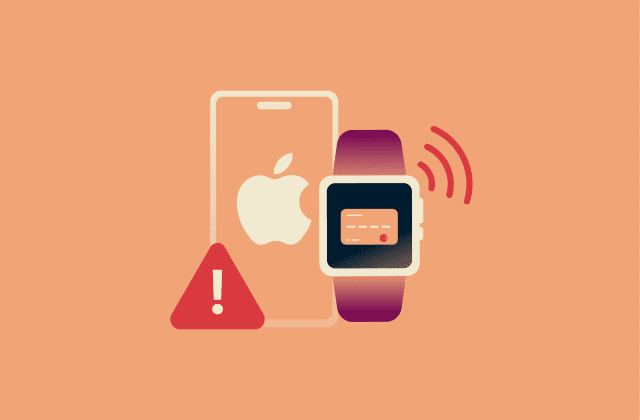
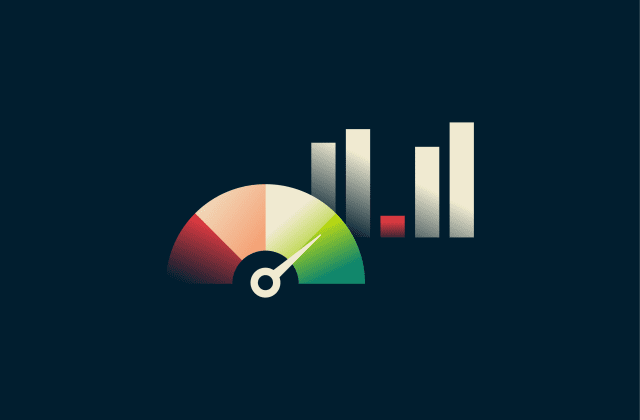
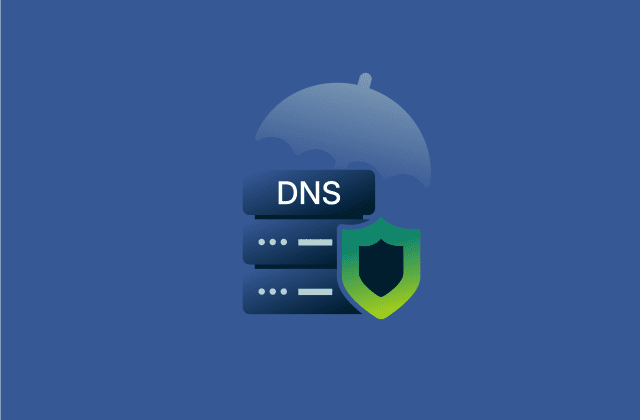
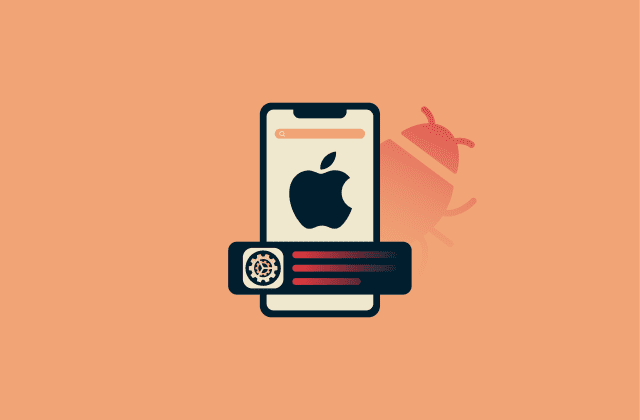
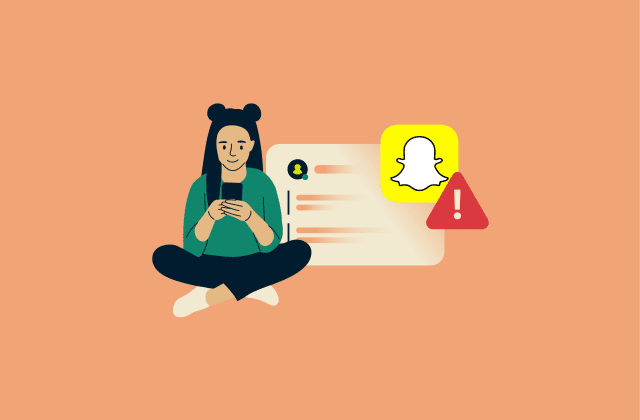
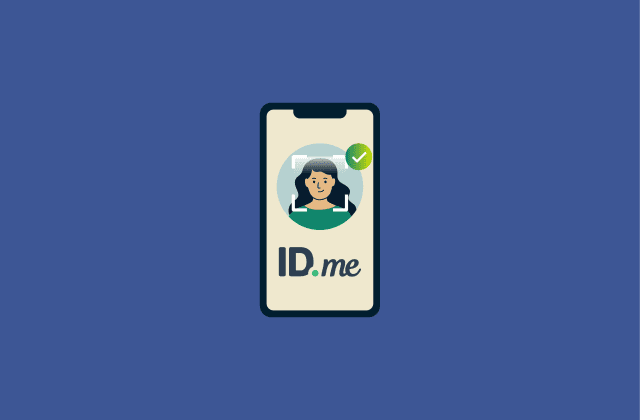


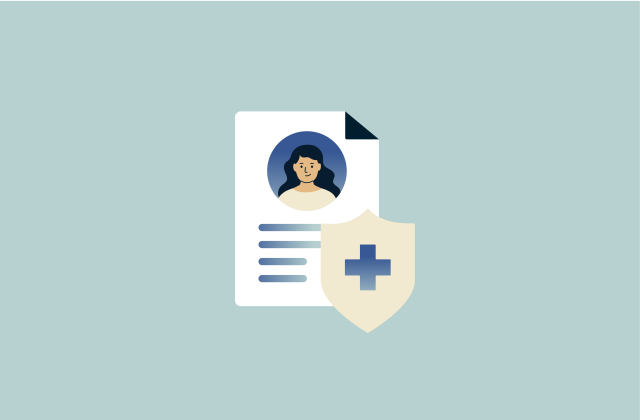
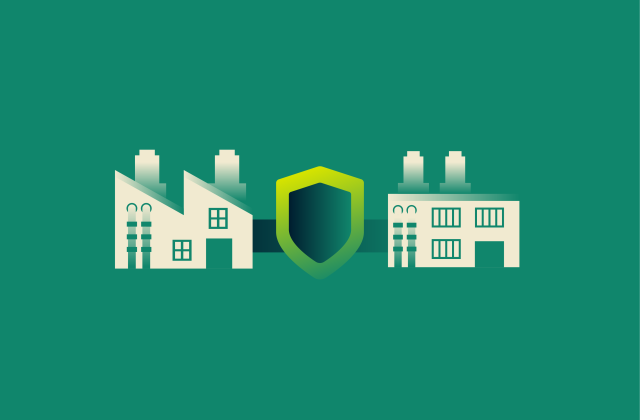
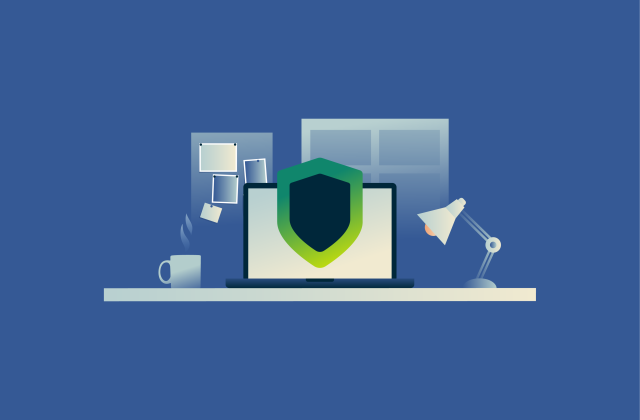

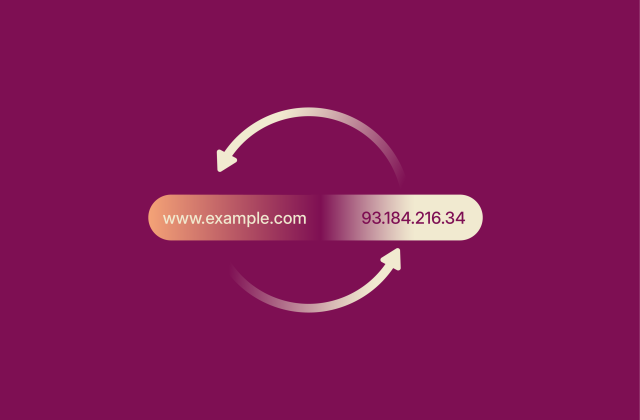




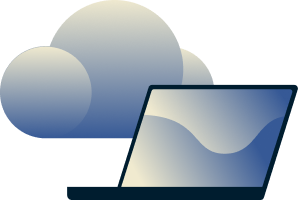
Comments
Open
Pogi
Other than as an intellectual challenge, what good is a Raspberry PI VPN server? Would not the IP address remain the same as my local DNS assignment? I thought the "big deal" about a off-site VPN server was that the IP address became scrambled with the thousands(?) of other customers and therefore became untraceable? I am currently using Seattle -- the closest -- ExpressVPN server. Would there be any benefit to using either Canada or LA instead? Due to the difference in privacy laws, using Canada might be interesting (only if I am really paranoid) I am assuming that you are using high speed "backbone" connections between your 100+ servers where possible?
Lexie, could you add the open source software called Cryptomator to this article? It encrypts your files on whichever cloud service you choose.