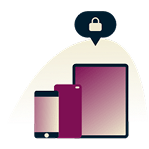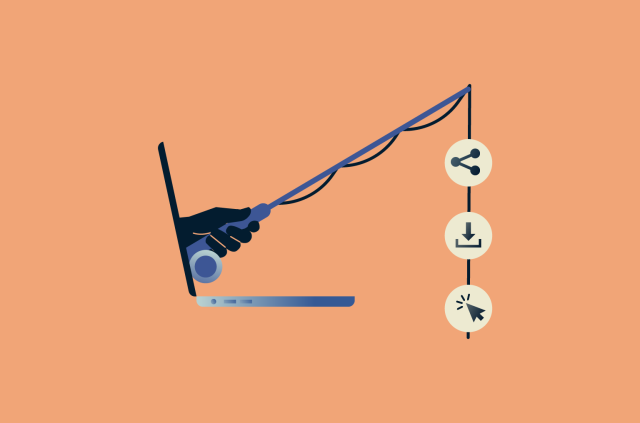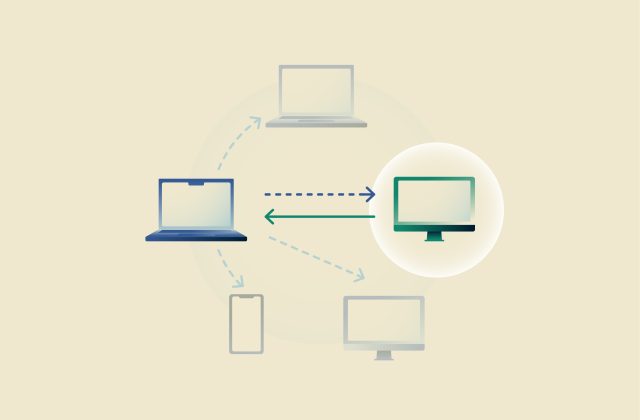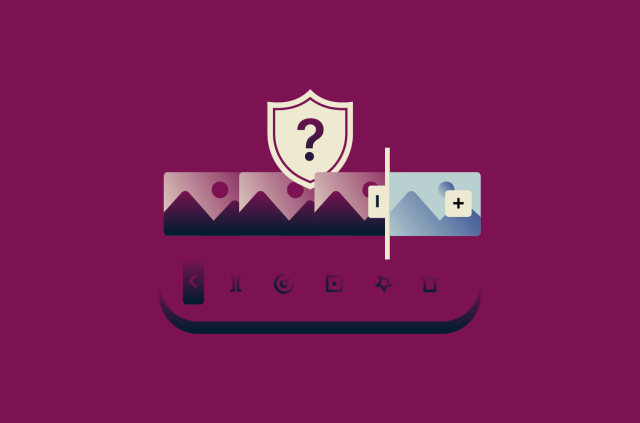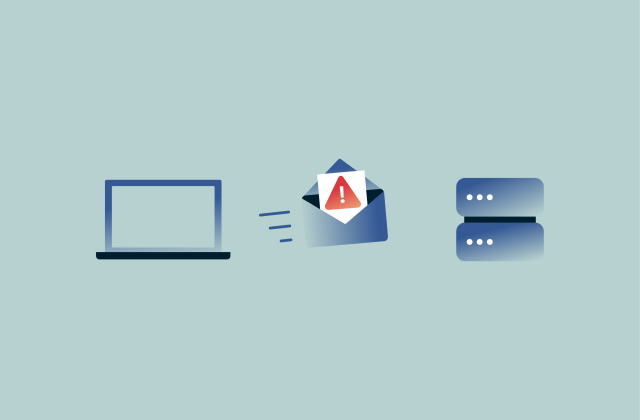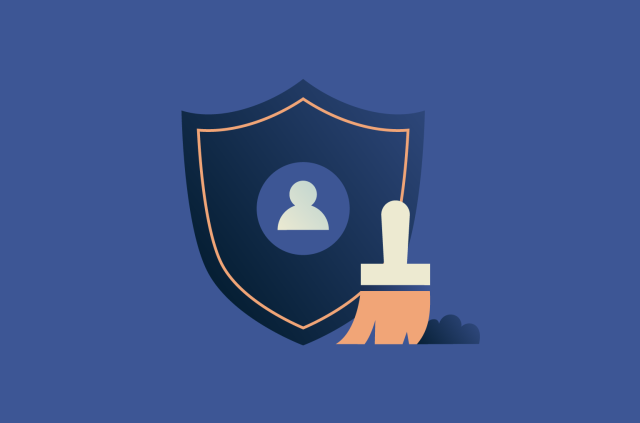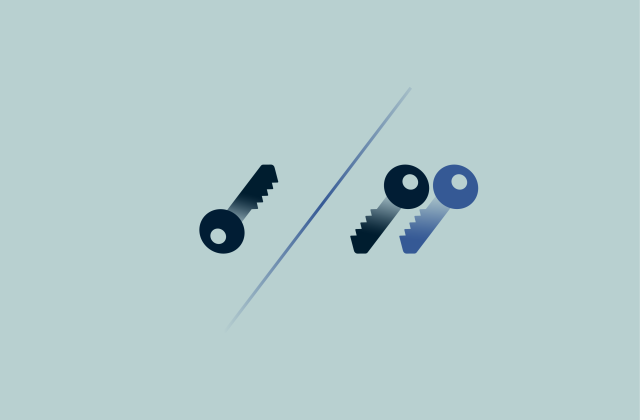“No internet, secured” error on Windows: Complete fix and prevention guide
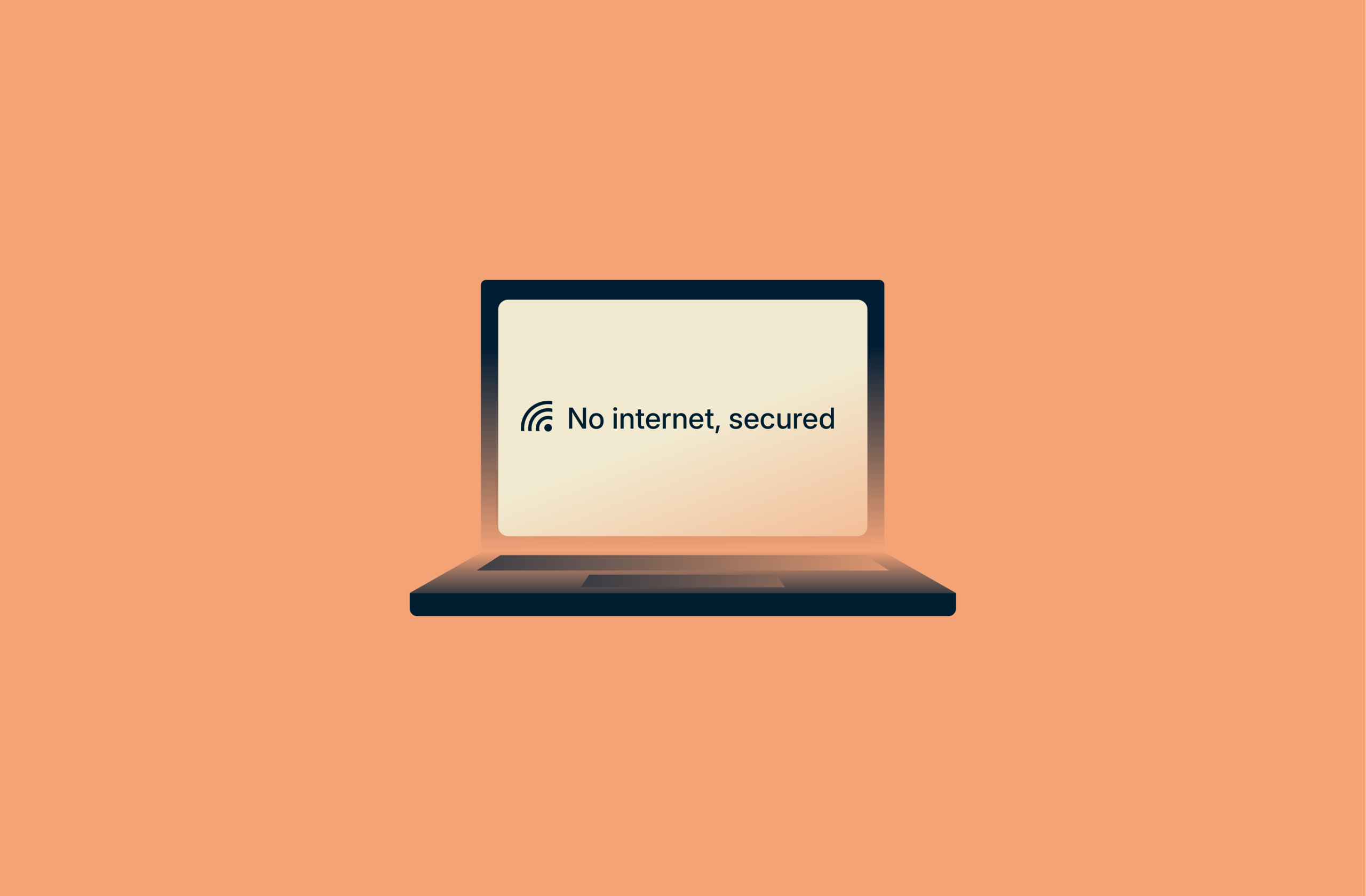
You're connected to Wi-Fi, but your browser won't load websites. When you check the network icon in the taskbar, you see those three dreaded words: “No internet, secured.” Your connection appears active, the password worked, but nothing online responds.
This frustrating error affects many Windows users, but it doesn't mean your network is broken. It simply means that while your computer has successfully connected to your router, that connection is failing to reach the wider internet.
This guide will walk you through a series of proven fixes, from simple restarts to specific network adjustments, to help you resolve the connection issue and get back online.
Quick fixes (fast solutions you should try first)
Let's start with the most direct solutions for this network error. These can often resolve most connection problems and are the fastest way to get back online.
Restart your router and computer
Before diving into complex troubleshooting, restart both your devices. Unplug your router from the power outlet, wait 30 seconds, then plug it back in. Wait 2 minutes for the router to fully boot up before checking your connection. This clears temporary configuration conflicts that cause “No internet, secured” errors. Restart your computer after the router finishes booting. For more information on restarting devices properly, check the full guide below.
Run the Windows network troubleshooter
Windows includes a built-in diagnostic tool that automatically detects and repairs common network problems. The troubleshooter checks for IP conflicts, DNS issues, and adapter problems without requiring manual commands. Here’s how to run it:
- Press Windows + I to open Settings, and navigate to System.
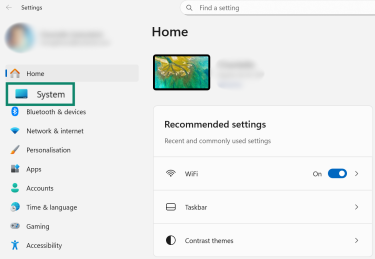
- Click Troubleshoot.
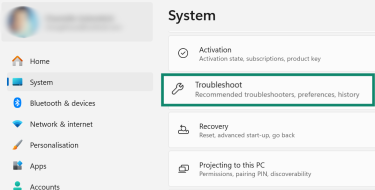
- Select Other trouble-shooters.
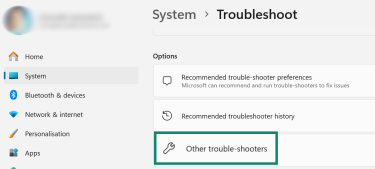
- Click Run next to Network and Internet.
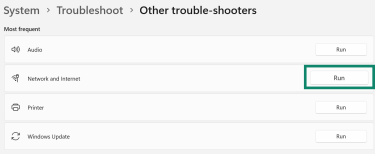
- You’ll either see a message stating that no problem was found, or you’ll be given prompts you can follow to troubleshoot further.
Reconnect to Wi-Fi or switch networks
First, disconnect from your existing Wi-Fi connection:
- Click the Wi-Fi icon in the taskbar to open your Wi-Fi and network connections, and click the right arrow next to the Wi-Fi symbol.
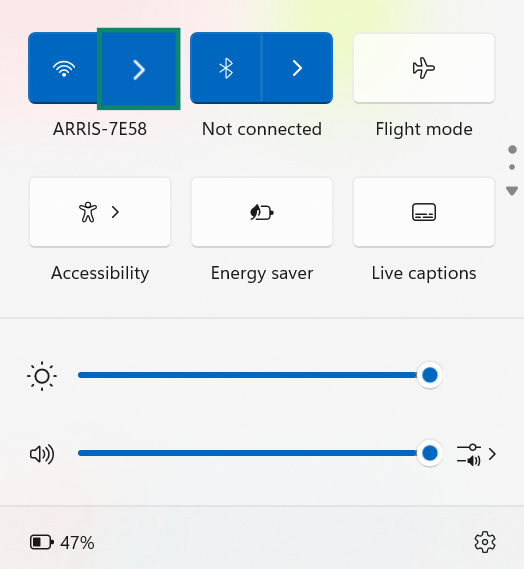
- Right-click on the gray block showing your Wi-Fi network name, and select Forget.
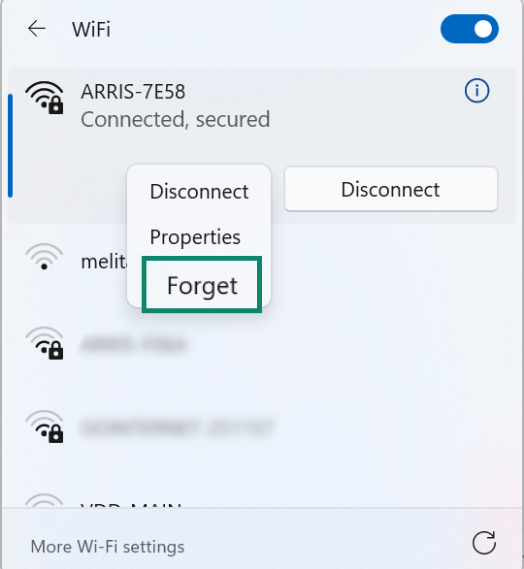
Reconnect by entering your password again. If the password was changed or incorrectly saved, this can restore your connection.
If you have access to another network, such as a mobile hotspot or a nearby Wi-Fi connection, try connecting to it temporarily. This can help determine whether the issue lies with your device or the router.
You can also connect your computer to the router using an Ethernet cable. If the wired connection works but Wi-Fi still doesn't, then the issue is likely related to your Wi-Fi adapter, network drivers, or wireless configuration on either your device or the router.
What does the “No internet, secured” error mean?
When you see the “No Internet, secured” error, it points to a specific communication breakdown. Your device is talking to your router securely, but it can’t get a response from the broader internet.
The “secured” part indicates that the connection between your device and the Wi-Fi router is encrypted and protected, but that there's a breakdown in communication somewhere between the router and the wider internet.
Windows displays this status when it fails to contact Microsoft's Network Connectivity Status Indicator (NCSI), which pings specific servers to verify internet access. If those probes fail, Windows reports “no internet,” even if you’re still connected to the router. It could also be something as simple as a weak internet signal.
Common causes of the error
Several factors can cause the “No internet, secured” error, from weak signals and network configuration problems to software conflicts and hardware issues.
Weak signal or router issues
A weak Wi-Fi signal is often the problem when you’re far from your router. It allows your device to connect, but prevents it from successfully transferring the data needed to use the internet.
Thick walls, metal objects, and electronic interference from microwaves or cordless phones can also disrupt the 2.4GHz and 5GHz bands that Wi-Fi uses, and router firmware bugs or overheating can cause the device to accept connections without properly routing traffic.
IP or DNS configuration errors
Your computer needs a unique IP address to communicate on the network, and the Dynamic Host Configuration Protocol (DHCP) automatically assigns this address. But conflicts can occur when two devices receive the same IP address, when the server fails to assign a valid IP address to your device, or when the DHCP server fails to respond.
DNS (Domain Name System) server failures also commonly trigger this error, preventing your device from translating domain names into IP addresses even when the network connection is active.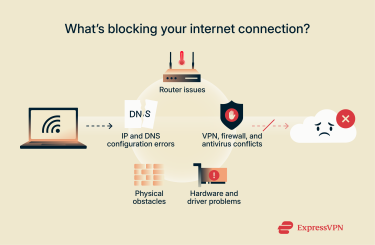
VPN, firewall, and antivirus conflicts
VPN software adds virtual network adapters that can conflict with your physical Wi-Fi adapter. Your VPN’s kill switch automatically blocks traffic when the VPN disconnects, but sometimes it can fail to restore internet access after the VPN reconnects.
Third-party firewalls can also take control of your Windows Firewall rules and potentially block legitimate traffic. Then there’s your antivirus software; when your antivirus conflicts with the Windows network stack, it can sometimes trigger the “No internet, secured” error.
Hardware and driver problems
Outdated network drivers frequently interfere with connectivity and can cause the “No internet, secured” message. Network adapter power management settings may also contribute when Windows automatically turns off the Wi-Fi adapter to save power. Finally, router or modem issues, including outdated firmware or temporary glitches, can prevent internet access despite maintaining a secure connection.
Step-by-step fixes for the “No internet, secured” error
Let’s begin with the most frequent causes of this error and work toward the more specific technical repairs needed to restore your connection.
1. Improve signal strength and router positioning
Move your router to a central, elevated location in your home. Avoid placing it inside cabinets or behind large appliances. If your router has external antennas, space them apart without overlap.
Switch between 2.4GHz and 5GHz bands if your router supports dual-band, as 5GHz offers faster speeds but shorter range, while 2.4GHz penetrates walls better. After you move the router or change bands, run a quick speed test to compare rooms and identify weak spots.
2. Restart devices properly (full guide)
Restarting the router correctly
Unplug the power cable from your modem and router. Wait 30 seconds to allow capacitors to fully discharge. Plug in the modem first and wait until all status lights stabilize, typically 1–2 minutes. Then, plug in the router and wait for it to complete its boot sequence. Check for a solid or blinking internet light before attempting to connect.
Restarting the computer correctly
Close all applications before restarting Windows. Click Start > Power > Restart (not Shut Down, which may preserve certain system states). If the “No internet, secured” error persists after a restart, disconnect any external USB network adapters and restart again. Reconnect to Wi-Fi only after Windows fully loads.
Restarting the network setup service
If other devices can join the network when your Windows computer can’t, the problem likely originates from your computer. This often points to an issue with the Network Setup Service, which Windows needs to manage network connections. The service may not be running or may not be set to start automatically. You’ll need to check the service’s status and ensure it’s running to resolve the issue.
- Open the Start menu, type Services, and press Enter.

- In Services, find and select Network Setup Service. If Restart is available, select it to refresh the service.
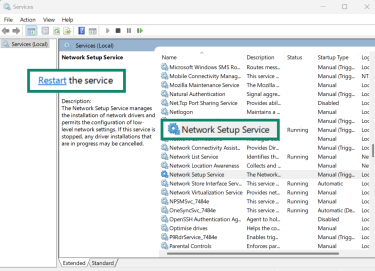
- If only Start appears, double-click Network Setup Service, set Startup type to Automatic, then select Start. Select Apply and OK.
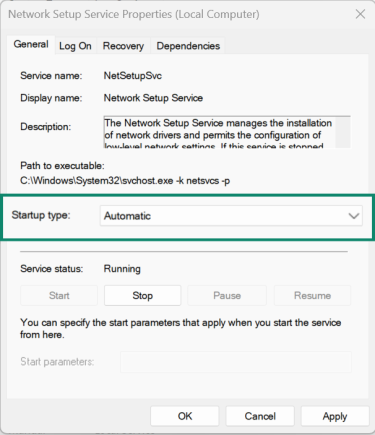
- Restart your computer and check if the error is gone.
3. Update or reinstall network drivers
Automatic driver updates
The most direct way to fix driver issues is to have your operating system find and install the update for you:
- Press the Windows key + X, and select Device Manager from the menu.
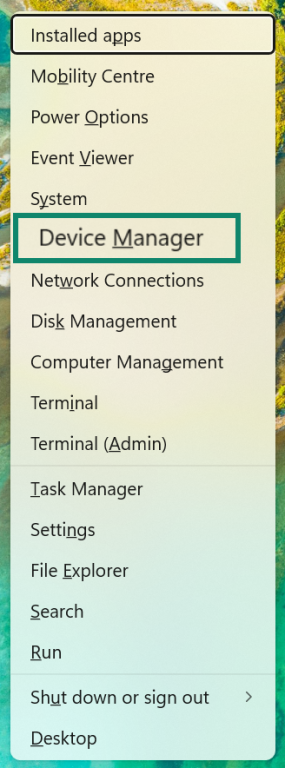
- Expand the Network adapters category. Find your Wi-Fi adapter; its name often includes a manufacturer like Intel or Realtek. Right-click on your Wi-Fi adapter and choose Update driver.
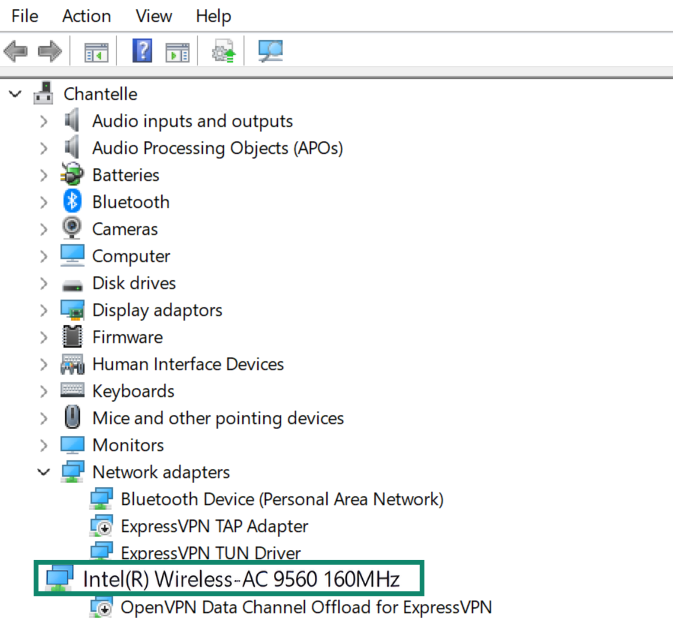
- In the new window, select Search automatically for drivers. Windows will now locate and install any available updates.
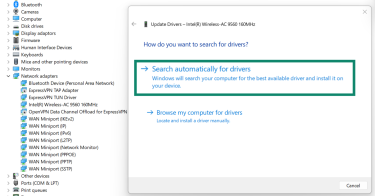
- Once the installation is finished, restart your computer to apply the changes.
Manual update steps
Automatic updates sometimes miss the latest drivers, so it’s a good idea to visit your computer manufacturer's support website or your network adapter manufacturer's site. Enter your computer model or adapter name to find the correct driver package.
If your wireless card is manufactured by Intel, you can download an executable file and run it to install drivers manually. The official Intel Driver & Support Assistant automates this process. If network drivers are completely missing, download drivers on another computer and transfer them via USB drive.
4. Adjust connection properties
If you’re still seeing the “No internet, secured” error, adjusting connection properties like DNS settings or IPv6 configurations can help resolve hidden network conflicts.
Fix DNS settings
DNS issues account for many “No Internet, secured” errors. To fix your DNS settings:
- Press Windows + R, type ncpa.cpl, and press OK to open Network Connections.
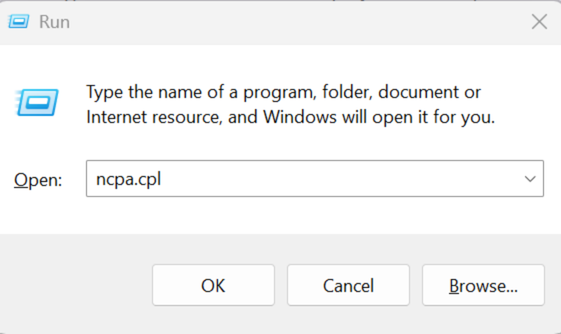
- Right-click your Wi-Fi adapter and select Properties.
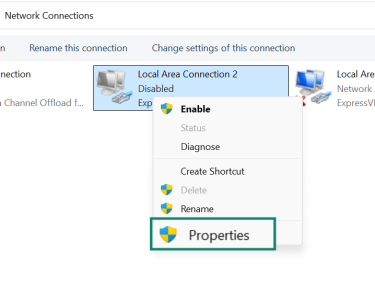
- Double-click Internet Protocol Version 4 (TCP/IPv4). Then, select Use the following DNS server addresses and enter these public DNS servers:Cloudflare DNS:
Preferred: 1.1.1.1
Alternate: 1.0.0.1Google DNS:
Preferred: 8.8.8.8
Alternate: 8.8.4.4
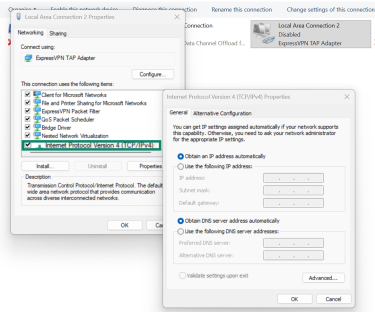
- Click OK, and test your connection. Public DNS servers often outperform those provided by your internet service provider (ISP), which can experience outages or slow response times.
Disable IPv6 (if necessary)
IPv6 is the newer internet protocol designed to replace IPv4, but not all routers and ISPs fully support it. Compatibility problems often create the "No internet, secured Windows 11" error on networks that partially implement IPv6.
Important: Microsoft explicitly advises not disabling IPv6. It’s widely used on modern networks and services, so treat disablement as a short-term diagnostic, not a fix. With that said, here’s how to temporarily disable IPv6:
- Open Network Connections using the ncpa.cpl command as in the previous step. Right-click your Wi-Fi adapter, select Properties, and uncheck Internet Protocol Version 6 (TCP/IPv6).
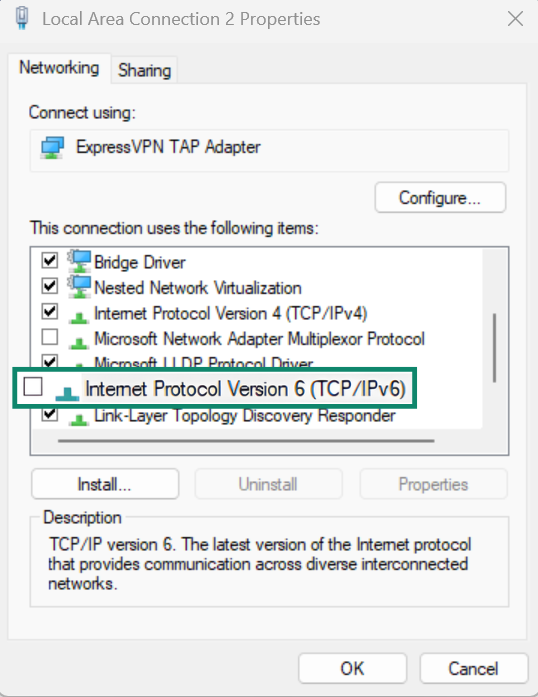
- Click OK and wait a few minutes for the connection to stabilize. Turn it back on after testing, because permanent disablement can cause new problems.
5. Check VPN and firewall settings
If you use a VPN, disconnect completely and close the VPN application. Wait 30 seconds, then check whether internet access returns. VPN kill switches block all traffic when the VPN disconnects unexpectedly (as they should), but some kill switches fail to restore internet access afterward. To troubleshoot, open your VPN settings and temporarily disable the kill switch (Network Lock in the case of ExpressVPN) to test.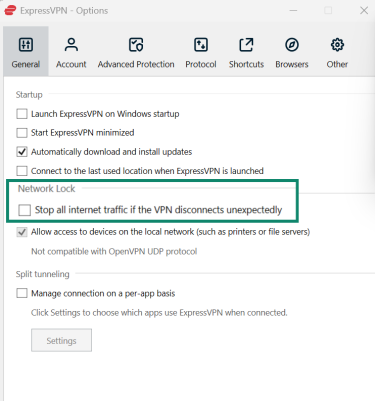
You can also check if third-party firewall software controls your Windows firewall. Press Windows + R, type firewall.cpl, and press OK. If you see a yellow banner stating "These settings are being managed by vendor application [name]," your third-party security software may be blocking network traffic.
Temporarily disable the firewall component (not the antivirus) and test your connection again. Some security suites don't allow releasing firewall control back to Windows, so you may want to consider uninstalling if the conflicts persist.
Advanced troubleshooting options
If the previous fixes haven’t resolved the error, it’s time to look at specific configuration problems within your network settings or security software. These methods require more direct changes to your computer’s network settings and software to correct underlying conflicts.
Command line diagnostics (netsh, ipconfig, ping)
Step 1: Check your network address information
You can use your computer’s built-in command-line tool to ask for a detailed report on your network connection. This helps find the exact point where communication is failing. Open Command Prompt, type ipconfig /all, and press Enter.
This command lists your network details. Look for the following three lines in the report for your Wi-Fi adapter:
- IPv4 address: This is your computer’s address on your local network. It should start with 192.168.x.x or 10.x.x.x. If it begins with 169.254.x.x, it means your router has failed to give your computer a valid address.
- Default gateway: This is the address of your router. It should show a local address, typically 192.168.1.1 or 192.168.0.1.
- DNS servers: These act as the internet’s phonebook. This line should list one or more addresses. If it’s blank or shows 0.0.0.0, your computer doesn’t know how to find websites.
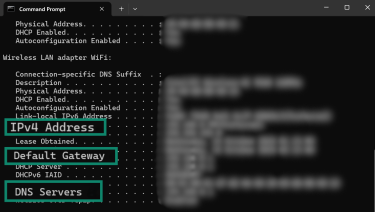
Step 2: Test your connection with ping commands
Next, you’ll send test signals, or “pings”, to see how far your connection can reach. Type the following commands one by one into the same Command Prompt window and press Enter after each.
- Ping your router: Type ping [your router IP], replacing [your router IP] with the address you found for your “Default Gateway” (e.g., ping 192.168.1.1). This test confirms whether your computer can talk to your router.
- Ping a public internet server: Type ping 8.8.8.8. This signal goes to a public server from Google. If it works, your computer can reach the internet.
- Ping a website name: Type ping google.com. This checks if your computer can use the DNS “phonebook” to find a website.
If the first ping fails, the problem is on your local network, between your computer and your router. If the first ping succeeds but the second fails (to 8.8.8.8), your computer can reach the router, but your router can’t reach the internet. This points to a problem with your router or your ISP.
If the first two pings succeed but the third fails, you have a DNS problem. Your computer can reach the internet, but is failing to translate website names. These results will help you identify the correct fix.
Manual IP configuration
You can solve this problem by manually giving your computer a permanent, or static, address. But first, you need to get to the right settings panel:
- Open your Control Panel and go to Network and Internet.
- Then, go to Network and Sharing Center and click on Change adapter settings on the left side.
- Right-click on your Wi-Fi adapter and choose Properties.
- In the new window, find and double-click the item named Internet Protocol Version 4 (TCP/IPv4). Now, you’ll see a screen where you can enter your network details. Select the option that says Use the following IP address.
- Fill in the boxes using your router’s address (the Default Gateway you found in the previous diagnostic step) as a guide. Here’s how you can determine what to enter:
- IP address: This needs to be similar to your router’s address, with a different last number. Choose a number outside the range your router typically assigns automatically to other devices, such as 100, to prevent an address conflict. For example, if your router’s address is 192.168.1.1, you can set this to 192.168.1.100. If your router’s address is 192.168.0.1, you would set this to 192.168.0.100.
- Subnet mask: Type 255.255.255.0 in this box. This is a standard setting that works for most home networks.
- Default gateway: Type your router’s exact IP address here (e.g., 192.168.1.1).
- DNS servers: Fill in the DNS server addresses you prefer, like Google’s (8.8.8.8 and 8.8.4.4), in the boxes at the bottom.
- Click OK to save your changes and then test your connection. This process gives your computer a fixed address, which bypasses the automatic assignment process that may be failing.
Switching antivirus or security software
Some antivirus software causes the “No internet, secured” Windows 11 error by interfering with network protocols. If your antivirus is causing this issue, uninstall it using these steps:
- Go to Settings > Apps > Installed apps.
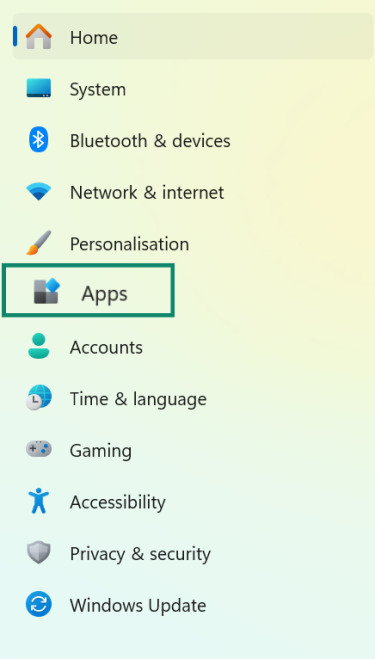
- Locate your antivirus, click the three dots, and select Uninstall.

- Restart your computer. Microsoft Defender automatically protects your system after removing the third-party antivirus.
Tip: Some antivirus software lets you release firewall control back to Windows in its settings, which resolves most conflicts without full uninstallation. Check your security software’s firewall settings for options like “Let Windows manage firewall rules” or “Compatibility mode”.
6. Reset network settings
Reset TCP/IP stack
The Transmission Control Protocol / Internet Protocol (TCP/IP) stack controls how Windows communicates with networks. Corruption in this stack causes connectivity failures even when a connection is shown.
Resetting TCP/IP is potentially destructive because it deletes and rebuilds critical network settings stored in the Windows Registry. This will remove static IP assignments, custom DNS entries, and routing table modifications, which can disrupt your network setup. But if you’ve tried everything else and decide you want to proceed, here’s how to do it:
- Press the Windows key + X, select Terminal (Admin), and when prompted, click Yes.
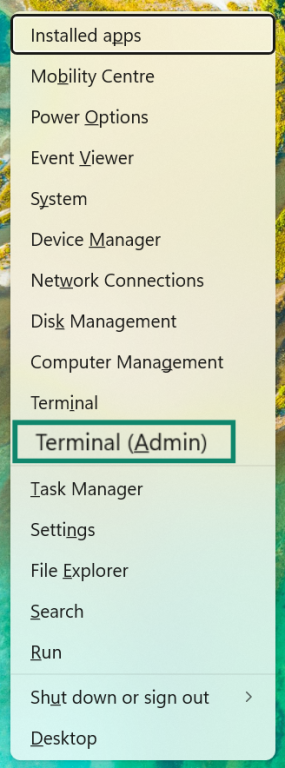
- Type the following command exactly as written: netsh int ip reset.
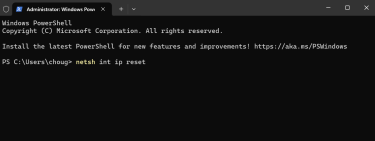
- Press Enter and wait for the resetting confirmations. You'll see "OK!" for successful operations.

- Restart your computer immediately after the command completes.
This command deletes and recreates the TCP/IP registry entries and clears configuration errors. It can also fix issues with IP address assignment and routing table corruption.
Perform a Winsock reset
Winsock (Windows Sockets API) manages network service communication. You can reset it by running these commands in the Terminal. Type these in sequence, pressing Enter after each:
netsh winsock reset
netsh int ip reset
ipconfig /release
ipconfig /renew
ipconfig /flushdns
The ipconfig commands release your current IP address, clear the DNS cache, and request a new IP from your router. Restart after executing all the commands.
Prevention strategies to avoid the error
There are several steps you can take to help prevent the “No internet, secured” error from recurring.
1. Regular router maintenance
Restart your router every 60 to 90 days to clear its active memory and refresh connections. Set a calendar reminder, since routers don't prompt for reboots like computers do. You can also check your router manufacturer's website quarterly for firmware updates. These patches fix security vulnerabilities and compatibility issues. To do this:
- Log into your router's admin panel (usually at 192.168.1.1 or 192.168.0.1).
- Navigate to Administration or System settings to check for updates.
You should clean router vents with compressed air every 6 months to prevent overheating; dust accumulation blocks airflow and causes thermal throttling, which can lead to intermittent connectivity problems. Also keep the router in a well-ventilated area.
2. Keep software and firmware updated
Enable automatic Windows updates through Settings > Windows Update > Advanced options. Make sure "Receive updates for other Microsoft products" is turned on to include updates for things like Office and some network drivers.
Manually check Device Manager once a month for driver updates, as Windows Update doesn’t always install the latest versions.
You should also update your network adapter’s firmware separately from its drivers. Manufacturers like Intel and Realtek release firmware updates on their official websites that can improve stability and performance. These updates can also fix known bugs such as the “Wi-Fi says ‘No internet, secured'” error that affects certain router and adapter combinations.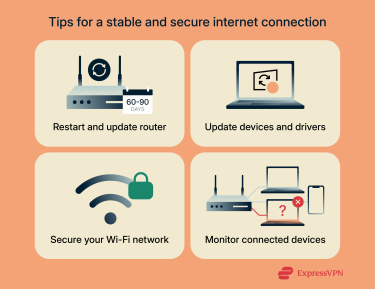
3. Secure your Wi-Fi network
Change your router's default admin password immediately after setup. The default credentials are publicly available online, which can allow for unauthorized access. Use Wi-Fi Protected Access 3 (WPA3) encryption if your router supports it, or WPA2 if not, but never use Wired Equivalent Privacy (WEP) or open networks.
Set up a guest Wi-Fi network for visitors and smart devices to isolate risk and keep your main network stable. Also, set a strong Wi-Fi password with at least 12 characters combining uppercase, lowercase, numbers, and symbols.
4. Monitor connected devices
Run a check of your connected devices monthly through your router's admin panel or mobile app. Remove any unknown devices; unauthorized connections consume bandwidth and can potentially cause IP conflicts, which may trigger the “No internet, secured” issue.
FAQ: Common questions about "No internet, secured" error
How do I fix "No internet, secured" quickly?
Start with the most direct solutions to restore your connection. First, restart your router, and then restart your computer. This often resolves temporary glitches. If the problem persists, use the built-in Windows Network Troubleshooter to automatically detect and fix common issues, or make your device ‘forget’ your Wi-Fi network and then reconnect.
Does a VPN cause "No Internet, secured" issues?
Yes, VPN software can sometimes cause this error through kill switch malfunctions and adapter conflicts. Disconnect your VPN completely and close the application to test. If the internet returns, update your VPN software to the latest version and try a different server. Disable the kill switch temporarily in VPN settings if problems persist.
Why does my Wi-Fi say "No internet, secured"?
This message means your computer connected to the Wi-Fi network successfully, but can’t reach the internet beyond your router. Common causes include DNS server failures, IP address conflicts, outdated network drivers, or router configuration problems.
Can I fix the "No internet, secured" error without calling a technician?
Yes, most “No Internet, secured” cases resolve through user-level troubleshooting. The fixes in this guide require no specialized tools or technical background. They use built-in Windows utilities and standard router restart procedures. Only call your internet service provider (ISP) if multiple devices can't connect, and restarting your equipment doesn't help.
What tools are best for diagnosing network problems?
Windows Network Troubleshooter handles basic diagnosis automatically. For detailed analysis, use Command Prompt commands: ipconfig /all shows your network configuration, ping tests connectivity to specific addresses, and netsh commands reset network components. Device Manager (press Windows + X) lets you check driver status and update network adapters. Also, most routers include diagnostic tools in their admin panels that show connection status and logs.
Take the first step to protect yourself online. Try ExpressVPN risk-free.
Get ExpressVPN